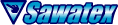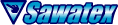
FAQ & trouble shooting
! - If you're using an antivirus like Avast or AVG, this game will not work properly.
Please set the permission or turn it off temporarily.
- What is "Touch The Girl! - Complete version"? How is it different from Hard version?
Complete version is distributed only on Patreon and it includes all the additional costume sets and mods from the beginning. So it doesn't require using the updater and re-install of additional costume sets when updating. There is no difference in content from the Hard version installed all of them.
- I can not install the additional costume sets, it doesn't work properly.
-- If you're using an antivirus like Avast or AVG, this game will not work properly. Please set the permission or turn it off temporarily, and try it again.
-- Please confirm that you play the newest version of the game and the costume sets. To check the game version, open "Global settings" and it's displayed in the right-bottom corner.
To check the additional costume sets version, open "Costume settings" of each set with the front view, and it's displayed in the left-bottom corner. (Note that the version of the loaded costume files are different between the front and back view, so be sure to check the version in the front view.) To check or download the latest version, please click here. And then, run the installer and follow its instructions.
If you've tried above and it still does not work, the cause may be your particular environment including hardware. If possible, please check the operation on other devices.
- Error message displayed "Failed to load the costume set file" or displayed “Please update the costume set file to the newest version" even though you've installed the newest version.
1st, please read the above "I can not install the additional costume sets, it doesn't work properly."
Required costume files don't exist in the proper place. The costume installers copy the files to the folder of the last game launched, so it's possible that you have multiple game folders and launched the game from a different one. In particular, when updating the game, if you start the game from a new package without using the updater, you'll always get this error because the additional costume set files are not included in it. Please check the startup folder or reinstall the costume sets. In addition, it's not recommended to keep multiple game folders as it may cause other problems such as corruption of save data.
- I can not launch the game, updater or installers.
-- This game is compatible with Windows OS only, basically doesn't work on the devices using other OS including any smart phones. Please refer to "Can I play this game on OS other than Windows?" below.
-- Please make sure that you've not already launched another game, updater, or installers. It's impossible to launch more than one of these.
-- The files required for the game are not loaded properly. This is mostly caused by false positives of certain security software, which may ban swf (Flash) files even though they are not malware. (ex. Avast, AVG)
If you're using such security software, please turn off it temporarily and try running the game again.
And also, there is a possibility that such security software delete or quarantine the files when downloading or extracting the zip file. Please also check the software activity logs.
-- It may not work properly in special or protected folders like "Downloads", "Desktop". Please try moving the game folder into a different folder like "Program files".
- Can I play this game on OS other than Windows?
We can't provide any support for OS other than Windows now, but if you're using Macintosh (MacOS), you can play by loading "touchthegirl(_sv).swf" with "Flash Player projector" (swf stand alone player) provided by Adobe.(Unfortunately, distribution from official site is currently closed.) We plan to support the application (AIR) format for Macintosh in the future.
For Linux, we've received reports that this game didn't work on the Flash Player projector for Linux, but also received reports it works perfectly using the Windows compatibility layer software called "Wine".
For Android OS, we are currently examining.
For iOS (iphone), sorry, but we don't plan to support it.
- An error message "Failed to load data file" is displayed
-- If the error code is “data/scs” and it's not your first startup, probably you installed PCM audio in the past and are running the game from a different folder. Note that the game version V1.10 or later forcibly uninstalls PCM audio in this case. If “Audio format” option in Global settings is not displayed even though you installed it before, Please reinstall it using "PCM audio installer".
-- The files required for the game are not loaded properly. This is mostly caused by false positives of certain security software, which may ban swf (Flash) files even though they are not malware. (ex. Avast, AVG)
If you're using such security software, please turn off it temporarily and try running the game again.
And also, there is a possibility that such security software delete or quarantine the files when downloading or extracting the zip file. Please also check the software activity logs.
-- It may not work properly in special or protected folders like "Downloads", "Desktop". Please try moving the game folder into a different folder like "Program files".
- Settings are not saved
Same as above, security software may be blocking the data writing. If you're using such security software, please turn off it temporarily and try running the game again. And make sure you run the installer in the same format as the game. If you play "touchthegirl.exe", please use "install****.exe" installer, if you use "touchthegirl.swf" with the stand-alone player, use "install****.swf" installer.
- I can not hear any sounds.
Open "Global settings" and turn "Subtitles" ON and confirm volume slider level and mute button(is not pressed) on Main controls.
Play the game touching the body and confirm subtitles window is displayed or not on the screen.
-- Case that subtitles window is displayed
Sounds are output normally. please confirm sound settings of your device. (Windows sound device property, sound mixer settings etc.)
-- Case that subtitles window is not displayed
Please read "An error message "Failed to load data file" is displayed" above.
- I can not install the mods, it doesn't work properly.
1. If you're using an antivirus like Avast or AVG, this game will not work properly. Please set the permission or turn it off temporarily, and try it again.
2. Please confirm that you play the newest version of the game, open "Global settings" and the game version is displayed in the right-bottom corner.
The mods require "Touch The Girl! - Hard/Comp version" V1.05 or higher, not available on Soft version.
Run the installer and follow its instructions. If it still does not work properly, please check the following.
3. - Case that private parts disappear (only for "MOD for the body") - The mod files (mod01-03.swf) are not copied properly. MOD installer automatically copies the files to the game folder, and copying is done to the folder you last launched, so please note that if you have multiple game folders. If the file copying doesn't work properly, please copy "mod01-03.swf" to "data" folder in the game folder manually.
4. - Case that nothing changes. - The save data is not written properly. At 1st, please confirm above 1. Next, make sure you run the installer in the same format as the game. If you play "touchthegirl.exe", please use "install****.exe" installer, if you use "touchthegirl.swf" with the stand-alone player, use "install****.swf" installer.
If you've tried all of the above and it still does not work, the cause may be your particular environment including hardware. If possible, please check the operation on other devices.
- What is the difference between "Soft version" and "Hard version"?
In Hard version, you can use the "Device" (*enis) and various functions with it and available high quality sound settings with linear PCM format. You are available the same save data from Soft version in Hard version.
- Vulnerability of Flash is often concerned. Is this game safe?
Of course, it's safe. This game was created using Flash(AIR) production tool, but this is an independent application and there are no security issues. If your security tool shows warning messages, you can allow all of them. Only when you press the button with the "globe icon", you'll connect to Sawatex or the store's site with your blowser, never connect to the Internet other than these.
- How do I switch My-hand styles? / How do I use My-tongue, My-Lip? / How do I use the tongue mode in kissing?
To switch My-hand styles, press My-hand button on control panel or "H" key while touching S-parts(when My-hands appear).
- I can't play t*tjob
(Note : It's currently unavailable in small breasts mode)
1. Press "View" button (or "A" key) to switch to the front view.
2. Remove all upper body clothes.
3. Press "Zoom" button (or "Z" key) several times to switch to "upper-body" or "breasts" zoom level.
3. Press "Device" button (or "X" key) to take out the Device.
4. Drag the Device upward.
- I can't play bl*wjob
1. Press "View" button (or "A" key) to switch to the "front" view.
2. Press "Zoom" button (or "Z" key) several times to switch to "face" zoom level.
3. Press "Device" button (or "X" key) to take out the Device.
4. Drag the Device upward.
- I can't insert to the an*l
1. When in the front view, set the body in the suspension state.
2. Remove all lower body clothes.
3. Press "Device" button (or "X" key) to take out the Device.
4. Double-click(and hold) the Device and drag upward.
- I can't spread the private part
1. Press "View" button (or "A" key) to switch to the "front" view.
2. Drag down the "suspension switch" on the top-right of the screen (or "Shift + down arrow key") to suspend the body.
2. Remove all lower body clothes.
3. Hold (or click with "hold" mode) on the vag*na and rotate mouse-wheel upward.
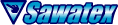 Back
Back
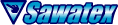 Back
Back